Orange Money international money transfer guide [2024]
Everything you need to know about sending money abroad with Orange.

PayPal¹ is a super convenient way to shop online and make payments without requiring the recipient’s full banking details. You can use PayPal by linking a bank account or card — or you may be able to use PayPal’s top up options to add funds to your balance in advance.
If you’d like to use a PayPal balance you’ll need to know how to add money to a PayPal account, including the options and fees involved. If you need to add money to your PayPal account this guide covers all you need to know.
| 📑 Table of Contents |
|---|
Here’s how to add money to your PayPal account using a linked bank account²:
1. Log into PayPal and look for the Wallet option
2. Select Transfer money then Add money to your balance
3. Choose the linked bank account you want to use
4. Confirm how much you want to transfer, and click Add
Your money should be available in 3 to 5 days. There is no fee for this service, although it’s worth noting that the bank account you use must be in the same name as you’ve used to register with PayPal.
An alternative way to top up your PayPal may be to add money to PayPal with a credit card or debit card.
It’s good to know though that this service isn’t always available for credit cards, depending on how your PayPal is set up, so you may need to pick another option from our list.
When you set up your PayPal account you’ll have the choice to link one or more bank accounts and cards.
At this stage if you choose to add a debit or credit card or two to your account you may be able to use these to add balance to PayPal. Here’s how to link a card to PayPal³:
1. Go to your PayPal Wallet
2. Click Link a debit or credit card
3. Follow the instructions to link your card manually by completing a verification step, or automatically by logging into your online banking service
Once your preferred card is linked, you can follow the steps outlined above for adding funds from a linked account to add money. Simply select the card you want to use as a payment method instead of a bank account, and follow the on screen prompts.
Wondering how to add cash to PayPal? The good news is that it’s also pretty easy to add cash using the PayPal app, if you have a PayPal Cash Plus account.
Just visit a supported retailer, and hand over the cash you want to add to your account, along with the barcode generated from your app. Here’s what to do⁴:
1. Log into the PayPal app
2. Click the More button on the bottom of the app’s home screen
3. Tap Add cash, select the retailer you want to visit, and generate a barcode
4. Show the store clerk the barcode, and give them the money to add to your account
Barcodes last for only 1 hour, so you’ll need to do this just before you visit your chosen store.
There’s a fee of $3.95 for this service⁴, and you can add amounts from $20 - $500, with a limit of $500 per day, or $4,000 per month.
Adding money to PayPal using your smartphone and linked card or bank account may be the easiest option of all. Top up your PayPal on the move or without even needing to leave home.
Here’s how to add money to the PayPal app:
1. If you use the PayPal app, you can add money easily from a linked bank account or card
2. Open the app and tap PayPal balance
3. Select Add money
4. Confirm how much you want to top up, and follow the onscreen prompts to complete the transaction
If you’d rather complete the same process online that’s also an option. Just log into your PayPal from the desktop site and follow the same steps.
Finally, you can also have family or friends send you money through PayPal, which will be added to your balance.
It’s worth noting that they may pay a fee to do this. For the recipient, getting paid by family and friends is super easy. Just let them know the email address you’ve got your PayPal registered to, and wait for the money to arrive.
If you’re receiving money from another US PayPal account, the sender will pay no fee as long as they fund the transfer with their own balance, or a linked bank account.
When using a credit or debit card to make a domestic transfer, the sender will pay 2.9% of the transfer amount, plus a fixed fee based on the currency sent⁵. Payments from an Amex Send account have fees waived.
If you’re receiving money from someone overseas, the costs for them are even higher, including a currency conversion cost which is usually 3% or 4% depending on the sender’s country — more on how to dodge these fees next.
PayPal is great for a lot of domestic transactions — but the costs can be very high if you’re receiving money from someone based overseas. Read more about PayPal international fees, here.
If you’re receiving payments in a foreign currency — or if you need to send money to people based overseas — you could be better off with Wise.
The Wise Account lets you hold multiple currencies in one place, and switch between them when you need to, using the mid-market exchange rate.
You’ll also get a linked debit card for simple spending, and local banking details to get paid like a local in over 30+ countries.
You won’t need to pay any foreign transaction fees with Wise when you travel, or shop online with retailers based overseas.
Simply top up your balance in dollars for free, switch to the currency you need, and use your debit card to spend like a local. You’ll only ever pay a low, transparent fee for the currency conversion. Easy.
| Please see Terms of Use for your region or visit Wise Fees & Pricing for the most up-to-date pricing and fee information |
|---|
Sources:
Sources checked on 12.12.2022
*Please see terms of use and product availability for your region or visit Wise fees and pricing for the most up to date pricing and fee information.
This publication is provided for general information purposes and does not constitute legal, tax or other professional advice from Wise Payments Limited or its subsidiaries and its affiliates, and it is not intended as a substitute for obtaining advice from a financial advisor or any other professional.
We make no representations, warranties or guarantees, whether expressed or implied, that the content in the publication is accurate, complete or up to date.

Everything you need to know about sending money abroad with Orange.
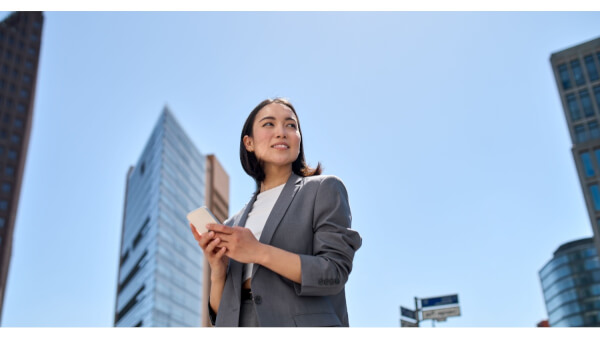
What is Ria and how does it work?
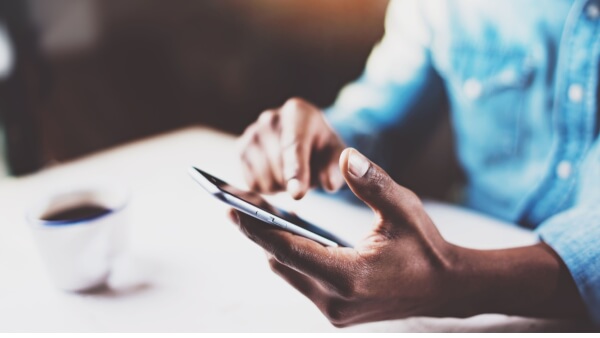
Your full guide to international Amscot wire transfers.

Your full guide to M-Pesa international transfers.

Your complete guide to Pangea Money Transfer safety

Your guide to understanding and avoiding wire transfer scams