Operating Profit Margin: Definition, Formula and Calculation
Check out our guide to understand operating profit margin and how to calculate it. Also learn how it can be used to show the health of your business.

Invoicing clients is vital for any business but the process can often take too much time. If you do business outside the UK, the complexity of invoicing your customers can get to another level and it's important that you include all of the necessary information so the payment runs smoothly.
This is where Xero can help. They make creating professional invoices simple and allow you to keep track of payments, whilst they perform the accounting for you in the background.
Using accounting software to create invoices is a great way to save time and simplify the process. By choosing Xero invoice templates, you can create custom documents which suit your business, and contain all the information you need.
Xero can help to streamline your invoicing process, and with its integration with Wise Business, you can also effortlessly combine a multi-currency business account with your online accounting software.
This Xero invoicing guide covers all you need to know about how to create an invoice in Xero, and what information to include - so you can save time on admin, and get your money quicker.
| 📝 Table of contents: |
|---|
An invoice is a written document that provides the clients a detailed description and costs of the goods or services that have been acquired. It’s needed when you request a payment from a client for goods or services that you have provided to them.
| 💡 You will need to create invoices in order to keep track of payments and for accounting purposes for your business. |
|---|
If you already have a subscription, you’ll be able to save time using Xero invoice templates, to ealy and quickly send them to clients for payment. They have created several videos and guides¹ to help you through the process of creating invoices as simply as possible, but here is a quick overview to get you started:
When doing business outside the UK Wise Business can be a good option to help you get paid like a local in 10 different currencies, including EUR, USD, CAD and AUD.
Most banks won’t convert your money from the foregin currency to GBP with the mid-market exchange rate when you receive the international payment. Instead they add a mark-up and charge you a hidden fee that way.
Wise Business is different. Its smart technology skips hefty international transfer fees by connecting local bank accounts all around the world. Which means you can save money when using your local account details to collect your payments.
Start saving today with Wise Business
Xero offers simple invoice templates which you can make your own, adding your company details, branding and logo. This can ensure you get paid quickly - and also presents a professional image to your clients.
But, if you do business with multiple countries, Xero invoice templates can also be handy to set a standardised model for your documents, setting the information you need for each country or currency you are doing business in.
| 💡 For example: |
|---|
| Let's say you sell recurrently to the USA and to France, for each country you will need to add different information to the payment terms, if you are setting the payment in the customer's currency. |
Using Wise Business you can inform your customers your EUR and USD account details, to be paid quickly and easily direct into your Wise Business multi-currency account, where you can convert your Euros or American Dollars to GBP whenever necessary, with the fair and real mid-market exchange rate.
Setting up an invoice template with Xero can help you manage these different cases and scenarios, while saving time when you need to send a new invoice. Here's the step-by-step on how to create an Xero invoice template:
Now that you already know how to create a invoice in Xero, and even a new template to make your life easier, let's cover all the information you'll need to include when creating your invoice:
The details that will change and will need to be updated on each invoice, are:
You will also need to include your payment terms on the invoice, so that your customer knows how to pay you. As some of the details will always be the same, it makes sense to save this info with an invoice template, making your invoicing process faster and smarter. Here's how you can do it:
Terms & Payment Advice:
Payment due: (add date)
Online payment details:
EUR account
Account holder: (your company name)
SWIFT/BIC: XXXXXXXXXXX
IBAN: XXXX XXXX XXXX XXXX
Bank's address:
After finishing your invoice you’ll need to send it to get paid - which means the sooner you can get the document to your clients, the better. Sending an invoice online, either automatically through your accounting software, or by saving it as a PDF and emailing it is the best way to get your invoice to your customer.
You don’t need to waste time and money posting paperwork, or rely on international postal services to help you get paid. Electronic invoices are just as acceptable as a paper document - and far easier to handle.⁶
Xero has also made it quick and easy to send invoices whenever it suits you, allowing you to send instantly from your phone or tablet - as they know that your business is dynamic so your invoicing should be too.
The added benefit of electronic invoices with Xero is that you have the option for your clients to pay you instantly, using a debit or credit card, your traditional bank account or other online payment platform.
But, when receiving payments from international clients it is worth considering a provider that specialises in international transfers, such as Wise Business' multi-currency account.
Using accounting software to create invoices is a great way to save time and simplify the process of invoicing. By choosing Xero invoice templates, you can create custom documents which suit your business, and contain all the information you need. Consider using Wise Business to receive international payments from clients with the multi-currency account, as another smart way to save money and allow you to take your business even further.
Sources used:
*Please see terms of use and product availability for your region or visit Wise fees and pricing for the most up to date pricing and fee information.
This publication is provided for general information purposes and does not constitute legal, tax or other professional advice from Wise Payments Limited or its subsidiaries and its affiliates, and it is not intended as a substitute for obtaining advice from a financial advisor or any other professional.
We make no representations, warranties or guarantees, whether expressed or implied, that the content in the publication is accurate, complete or up to date.

Check out our guide to understand operating profit margin and how to calculate it. Also learn how it can be used to show the health of your business.
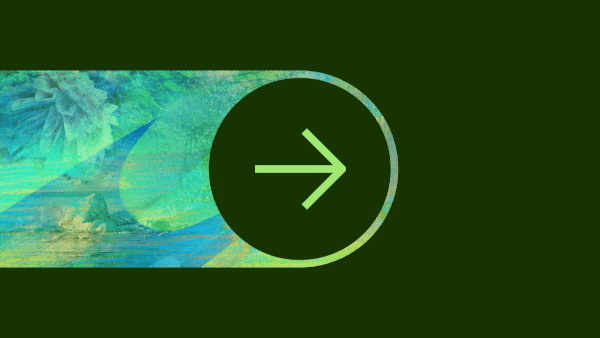
‘Wise Platform’ has hit the ground running in 2024, entering the year with a total of over 85 partners globally and a number of exciting announcements. Over...

Check out our guide on Canada tax codes. Get to grips with tax codes by province, federal income tax rates in Canada to help with international employees.

Looking to scale your business in Scotland? Check out this guide to business grants in Scotland from start up funding to government business grants and more.

Seeking funding for your business? This guide signposts what grants are available for small businesses in the UK and tips to help ensure application success.

Looking to scale with a business grant? This guide outlines opportunities for business grants in Wales - from start up funding to Welsh government grants.