Operating Profit Margin: Definition, Formula and Calculation
Check out our guide to understand operating profit margin and how to calculate it. Also learn how it can be used to show the health of your business.

When you’re growing as a business, professional invoicing is vital to make sure your cash flow is managed, and your profits are protected. Using accounting software to create invoices is a great way to save time and simplify the process of invoicing - by allowing QuickBooks to combine invoices with your accounting in the background. By choosing to use their templates, you can create custom invoices which suit your business, and contain all the information you need.
QuickBooks aims to make tracking real-time payments effortless, but you should also consider providers that can help you receive international payments as your business grows. Wise, for example, can help you with making and receiving international payments. More on that in a moment.
This guide covers all you need to know about how to create invoices in QuickBooks, and what information to include - so you can save time on admin, and get your money quicker.
An invoice is a document that provides clients with a detailed description and costs of the goods or services that have been provided. It is needed when a customer pays after the time of sale, and the document establishes an obligation for the purchaser or client to pay. Invoicing is needed for tracking payments and accounts receivable accounting. It makes sense then, to also create invoices in the platforms in which you manage your business accounting.
Here’s how you create an invoice using QuickBooks - make sure you include all the relevant information if you’re building an invoice, or use a template to help you. More on QuickBooks templates below.
QuickBooks also has features which let you add discounts, promotions or extra charges for late fees into your invoices, so you can custom make the invoice you need.² They have created helpful videos and guides to help guide you through creating invoices as simply as possible on their website.³
When you have to pay employees or suppliers overseas it might seem logical to do this with your bank. You already have an account there, they have all your information, so it just seems easier. Although these are valid reasons, easier certainly doesn’t mean cheaper.
Most banks won’t convert your money with the mid-market exchange rate when you make an international payment. Instead they add a mark-up and charge you a hidden fee that way. Wise is different. Its smart technology skips hefty international transfer fees by connecting local bank accounts all around the world. Which means you can save up to 8x by using Wise rather than your bank when you send your money abroad.
Wise also has a lot of additional features for business users. You can connect with Xero to make your life easier, upload a batch of payments in one go or even automate your payments by integrating with our API. And there’s more to come in the future.
It is important to include all of the information needed when creating an invoice. On every invoice you will need to include:
The details that will change and will need to be updated on each invoice, are:
QuickBooks users can access a wide range of different invoice templates, covering different types of invoices. You can also completely customise your invoice template to show your company branding and terms and conditions.
If you are new to QuickBooks, and have been relying on Excel templates or invoicing to keep track of your finances - then there is no need to start from scratch. QuickBooks make it simple to import your files so you can start using their invoice template.⁵
When you’re running a business, getting paid quickly is important. That’s where electronic invoicing can make life a lot easier. By using accounting software like QuickBooks you can share your invoice directly with a customer, or save it and email it as a PDF. This means there’s no waiting around for the post service, and no postage charges either. There’s no reason to rely on paper invoices - sending online is a much better choice.
Getting your invoice to your customer as quickly as possible is vital - so what if you could invoice your customers wherever you are. QuickBooks have made it simple to send from your phone or tablet, to save help you to work smarter - not harder.⁵
Using an integrated option like QuickBooks to send out professional invoices to your customers presents a strong brand image, and also means that all your invoices and accounts are kept in one place, for easy reference. Don’t forget to hold onto all your old invoices for a couple of years, in case you need them for tax purposes later.
Creating custom made invoices, which you can send and manage online is just good common sense for most business owners. QuickBooks helps you to speed up the invoicing process, improve cash flow and easily track your payments. It’s even more important for people exporting and dealing with overseas clients, as waiting for international postal services to deliver paper invoices causes unnecessary delays. It may also be useful to consider an alternative to QuickBooks, such as Xero whose integration with Wise, allows you to effortlessly combine a multi-currency business account with your online accounting software.
Sources:
1.https://quickbooks.intuit.com/community/Manage-Customers-and-Income/How-to-create-an-invoice/m-p/239666 How to Create an Invoice
2.https://quickbooks.intuit.com/uk/ QuickBooks Accounting Software
3.https://quickbooks.intuit.com/features/create-invoice/ Create an Invoice with QuickBooks
4.https://fitsmallbusiness.com/send-an-invoice-through-quickbooks/ Send an Invoice through QuickBooks
5.https://quickbooks.intuit.com/uk/invoicing/ Invoicing with QuickBooks
Sources checked on 19 June 2019.
*Please see terms of use and product availability for your region or visit Wise fees and pricing for the most up to date pricing and fee information.
This publication is provided for general information purposes and does not constitute legal, tax or other professional advice from Wise Payments Limited or its subsidiaries and its affiliates, and it is not intended as a substitute for obtaining advice from a financial advisor or any other professional.
We make no representations, warranties or guarantees, whether expressed or implied, that the content in the publication is accurate, complete or up to date.

Check out our guide to understand operating profit margin and how to calculate it. Also learn how it can be used to show the health of your business.
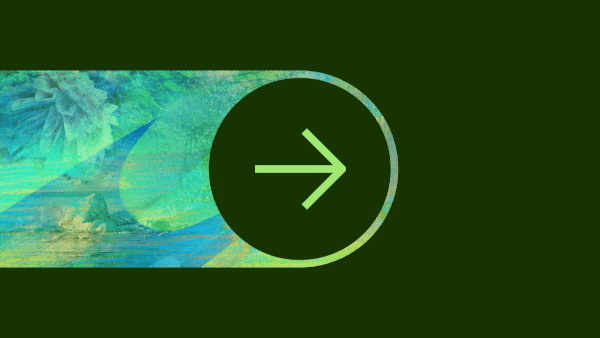
‘Wise Platform’ has hit the ground running in 2024, entering the year with a total of over 85 partners globally and a number of exciting announcements. Over...

Check out our guide on Canada tax codes. Get to grips with tax codes by province, federal income tax rates in Canada to help with international employees.

Looking to scale your business in Scotland? Check out this guide to business grants in Scotland from start up funding to government business grants and more.

Seeking funding for your business? This guide signposts what grants are available for small businesses in the UK and tips to help ensure application success.

Looking to scale with a business grant? This guide outlines opportunities for business grants in Wales - from start up funding to Welsh government grants.