T2P integrates with Wise Platform for faster, cheaper and more transparent transfers for customers in Thailand
Wise Platform has teamed up with T2P, a leading payment solution provider, as our first partner in Thailand.

The Amazon Associate program allows users to earn up to 12% on commissions when they direct traffic to buy products on Amazon. One of the best ways to direct traffic to Amazon is to show an image of the product that you want your audience to buy. Therefore the question arises, can you use product images from Amazon on your affiliate website? This article will answer this question for you in detail.
We’ll also show you how you can save money when receiving payments from the Amazon affiliate program using Wise Business.
There is a famous saying that a picture beats a thousand words, and it's even more true for e-commerce. Having good and clear product images is key to driving sales online. You want your audience to see the product that they want to buy and show it to them in the best light possible. As an Amazon affiliate, it might be quite difficult to get good product pictures on your own, especially if you don't have the product yourself.
The next best thing is to select the images from Amazon itself. In case you were concerned about privacy and rights of use, you don’t have to worry. Amazon allows affiliates to use images of the products already uploaded by the sellers, however, as stated in the Amazon Associates Program Policies, there are a few things to keep in mind:¹
|
|---|
|
|---|
In addition to that, you cannot simply copy the pictures and paste them on your website. To use Amazon’s images, you have to be a registered Amazon Associate and use Amazon’s API or SiteStripe.
In the next section of this article, we’ll look at exactly how you can add Amazon images to your website.
In addition to the exceptions mentioned above, here are products that are excluded from the Amazon Associate Program and therefore should not be included/shown on your website:
| Excluded Products |
|---|
| (a) any product or service sold on a site linked to from an Amazon Site (for example, a product or service listed through our “Product Ads” program or sold on a site linked to from a banner ad, sponsored link, or other link displayed on an Amazon Site), |
| (b) any alcoholic beverage advertised on your Site if you are a United States business holding a license to manufacture, wholesale, or distribute any alcoholic beverages, or if your Site is operating on behalf of, such a business, |
| (c) any product or service which has been excluded by a third party seller or vendor. You will receive an alert if a product or service is excluded when attempting to link using the tools we make available in Associates Central. |
The first thing you want to do is to source for the image you want to add to your website. Of course, this is quite easy as all you need to do please search for the products on Amazon and you will see all the pictures that the seller uploaded. However, you need to keep in mind that you cannot simply copy the picture and post it on your website. That can get your affiliate account suspended or even land you in legal trouble.
To add a product image from Amazon to your website, you’ll need to use SiteStripe. SiteStripe is a feature that is accessible to all Amazon affiliates. Let's take a look at how to go about adding Amazon product images to your affiliate website.²
Once you sign up for an Amazon affiliate account and login to your dashboard, you will see the SiteStripe logo at the top of your screen anytime you visit Amazon. To add Amazon product images to your website, here are the steps you need to follow:
Start by selecting a single product page. That is, navigate to the page that contains the product.
Next, click the “image” beside the SiteStripe logo at the top of the page. This will bring up a pop-up window. The pop-up will contain an image preview, a size selection option for the image size that you need, and an HTML code. Given that most of the pictures are quite small, you might want to select the large size option.
Next, you need to insert the HTML code into your website. If you're using WordPress, go to your blog post or whatever page you would like to insert the picture and insert the code.
For a WordPress website, just click the custom HTML block, then paste the code you copied from SiteStripe. You can click the little preview button at the top to see how the picture would look. If you judge it as too big or too small, you can go back to SiteStripe, change the size setting, and copy the new HTML code.
Once you are satisfied with the size of the image, you can preview the page to see how it looks or simply publish it.
If you are using WordPress, it is a good idea to add alt text to your images so that they get properly indexed, plus it helps with SEO too. To add alt text to your image, click the three dots that appear on the bar above the HTML box containing your image HTML code. On the pop-up page that follows, click “Convert to Blocks,” and once the block is converted, you’ll see a box where you can enter your alt text.
As an Amazon associate in the UK, you have two options to get paid, Amazon gift certificates, and direct bank deposits. The profits that you earn are paid approximately 60 days after the end of each calendar month. The payment option that you choose will often play a role in how often you receive your payment. This is because it has a minimum payment amount for each withdrawal-type.
When using the direct deposit option, Amazon will regularly disburse funds from your affiliate account into your bank account. However, if you have payments that are in a different currency, Amazon will set a rate lower than the mid market rate to convert your money, therefore, the amount you’d receive will be lower than expected.
To avoid this, consider withdrawing your money to Wise Multi-currency Account to reduce the conversion cost. With Wise, you can receive payments and take advantage of the real exchange rate for when you convert the money to your local currency for a small and transparent fee that is 14x cheaper than PayPal.
And just like with your bank, you can integrate it with Quickbooks and Xero so you wouldn’t have to worry about manually recording, thus simpler tax reconciliation.
| Want to earn extra revenue? Join the Wise affiliate program and receive commission for recommending Wise to other online sellers. |
|---|
Sources:
*Please see terms of use and product availability for your region or visit Wise fees and pricing for the most up to date pricing and fee information.
This publication is provided for general information purposes and does not constitute legal, tax or other professional advice from Wise Payments Limited or its subsidiaries and its affiliates, and it is not intended as a substitute for obtaining advice from a financial advisor or any other professional.
We make no representations, warranties or guarantees, whether expressed or implied, that the content in the publication is accurate, complete or up to date.

Wise Platform has teamed up with T2P, a leading payment solution provider, as our first partner in Thailand.

Check out our guide to understand operating profit margin and how to calculate it. Also learn how it can be used to show the health of your business.
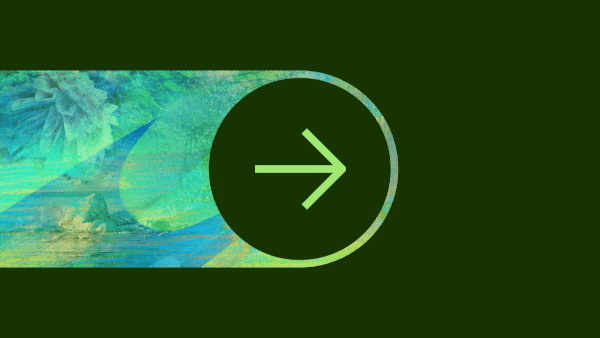
‘Wise Platform’ has hit the ground running in 2024, entering the year with a total of over 85 partners globally and a number of exciting announcements. Over...

Check out our guide on Canada tax codes. Get to grips with tax codes by province, federal income tax rates in Canada to help with international employees.

Looking to scale your business in Scotland? Check out this guide to business grants in Scotland from start up funding to government business grants and more.

Seeking funding for your business? This guide signposts what grants are available for small businesses in the UK and tips to help ensure application success.